All topics


Export to Google Maps

Easily export maps you create in Textomap and open them in Google Maps to use for navigation and more.
Let's get started:
-
1. After saving your map, select the “Export Map” option on the top right corner.
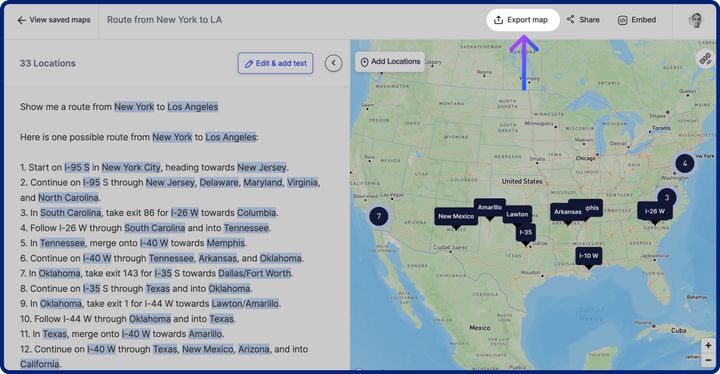
-
2. Select “Open in Google Maps”.
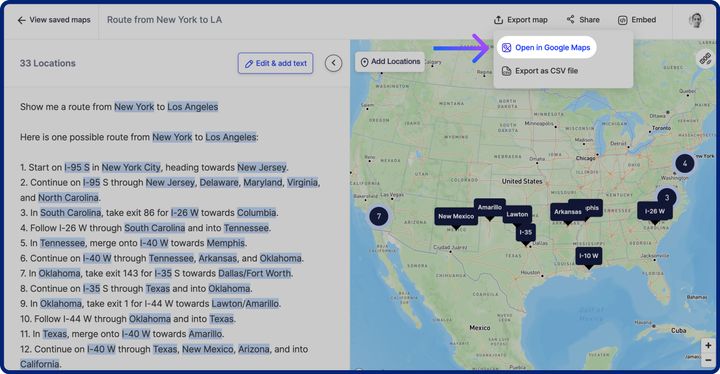
-
3. Google Maps will open in a new browser tab or launch the mobile app with the exported map.
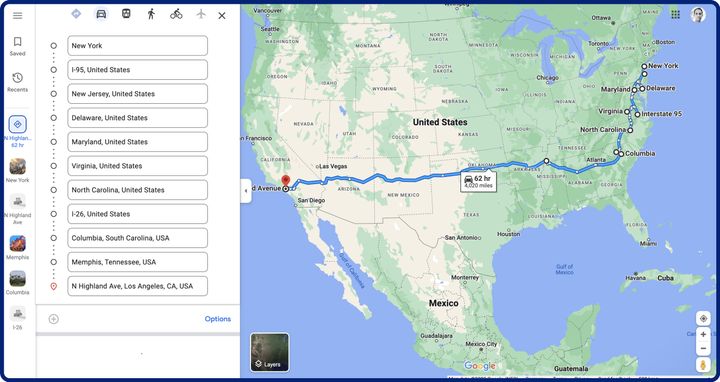 ☝
☝Google Map limits adding up to 10 locations. If you would like to export your maps with more locations to Google My Maps or other tools, you can do so via the “Export to CSV” function (Pro)
NEXT UP:
Embed your maps to websites and supporting platforms







