All topics


Saving your maps

Saving your maps is simple and will allow you to access them anytime and from any device that you log in from.
💡
Saving maps also enables you to share links, export to Google Maps, Export as CSV (Pro) and embed your maps on your website and blog (Pro)
Let's get started:
-
1. Click the “Save map” button on the top right corner of the screen.
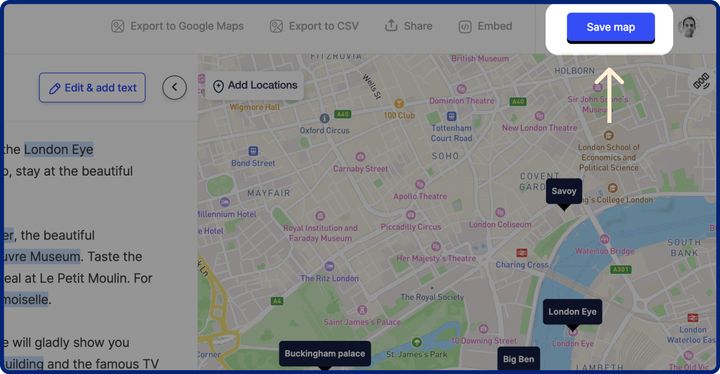
-
2. Give your map a name and choose if you want to make it public for sharing and embedding.
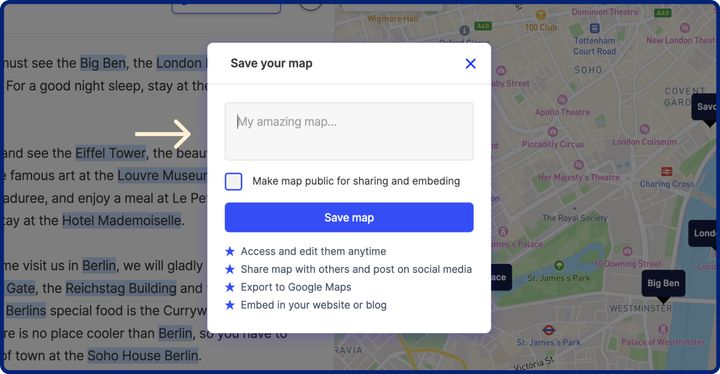
-
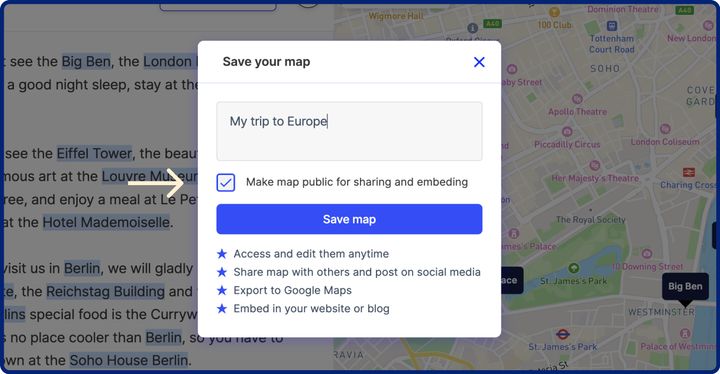 ☝
☝You must make maps public in order for others to be able to access and view them
-
Your map is now saved 🥳.
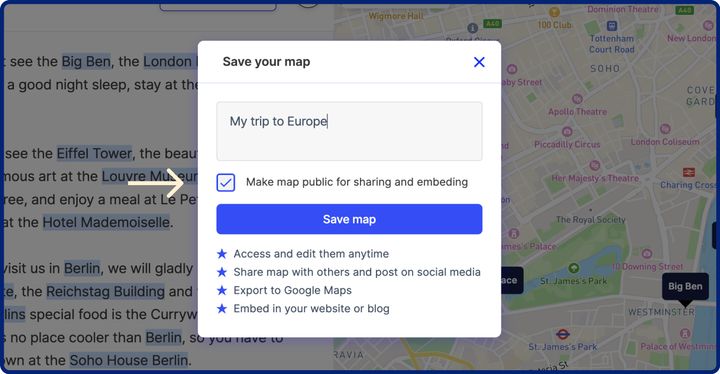
NEXT UP:
Edit text sources







