Doing for Maps what Grammarly did for writing.
The success of Grammarly and other extensions in Chrome lie within its simplicity and value it provides users to get a job done.
Remember when you had to use MS Word to proof your text for typos and grammar, and then copy it to wherever you planned to originally post it? What about pasting a dozen paragraphs to an online translator every time you wanted to translate something? those were the days huh…?
Today, tools like Grammarly and Google Translate have made reading and writing in the browser easy and natural to do. But most importantly they enable us to stay in the same tab where the content is originally displayed. This gives us in context, knowing how the end result will be, and keeps us from going back and forth between other apps, tabs, etc…easy!
Another tool that provides these abilities is The Textomap Chrome extension. It enables you to instantly create maps from any text right inside the tab you’re currently on.
Today, tools like Grammarly and Google Translate have made reading and writing in the browser easy and natural to do. But most importantly they enable us to stay in the same tab where the content is originally displayed. This gives us in context, knowing how the end result will be, and keeps us from going back and forth between other apps, tabs, etc…easy!
Another tool that provides these abilities is The Textomap Chrome extension. It enables you to instantly create maps from any text right inside the tab you’re currently on.

Textomap Chrome Extension in Action
The Textomap extension scans any text that you select in the page for geographical locations and instantly displays them on a map next to the content, along with images and Wikipedia pages that are automatically linked to the map. This enables you to stay in context and keep reading while getting more information about locations.
You can save maps that you generate, edit them, and share them with others and also embed them in your website and blogs.
How to install the Textomap extension:
You can save maps that you generate, edit them, and share them with others and also embed them in your website and blogs.
How to install the Textomap extension:
- Make sure you’re using the Google Chrome browser.
- Go to the Textomap chrome web store page.
- Click Add To Chrome on the upper right part of the page, and you’re good to go!
Another level of productivity
Let’s say you’re planning a road trip up the California coast and you’re searching for recommended places to stop on the way. There are plenty of recommendations and the list is long, you want to know the distance and duration of the trip and so you spend a few minutes manually add all the locations to Google Maps.
With the Textomap Chrome extension not only can you visualize all the locations you’re reading about on a map quickly, you can also export them to Google Maps with a click, and have a map ready to go.
With the Textomap Chrome extension not only can you visualize all the locations you’re reading about on a map quickly, you can also export them to Google Maps with a click, and have a map ready to go.
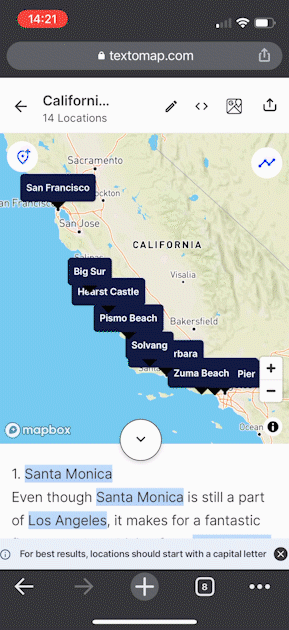
Let's plan our Cali road trip
I found this great article that lists a few places worth visiting:
https://www.theworldwasherefirst.com/la-to-san-francisco-drive/
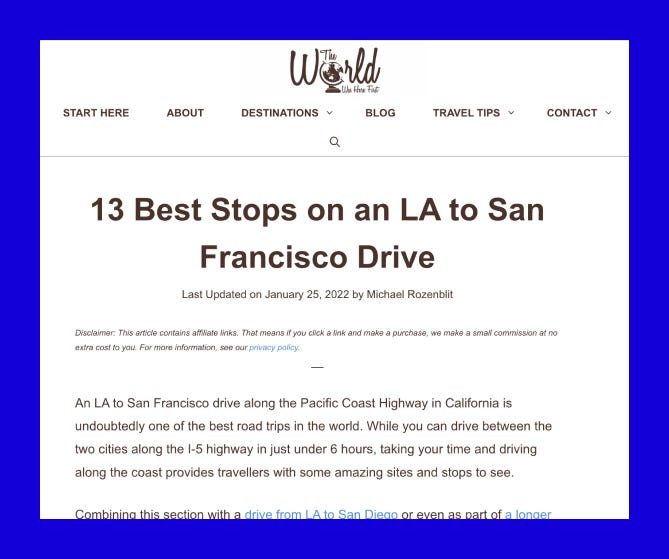
Listicle showing the recommended stops on a California road trip
Like many travel articles, there isn't any interactive map or screenshot showing locations. You need to look up each place to see where it is and what your route will look like driving through it.
Using the Textomap extension you select the text with locations that interest you and click “Create Map” to generate a map in the tab:
Using the Textomap extension you select the text with locations that interest you and click “Create Map” to generate a map in the tab:
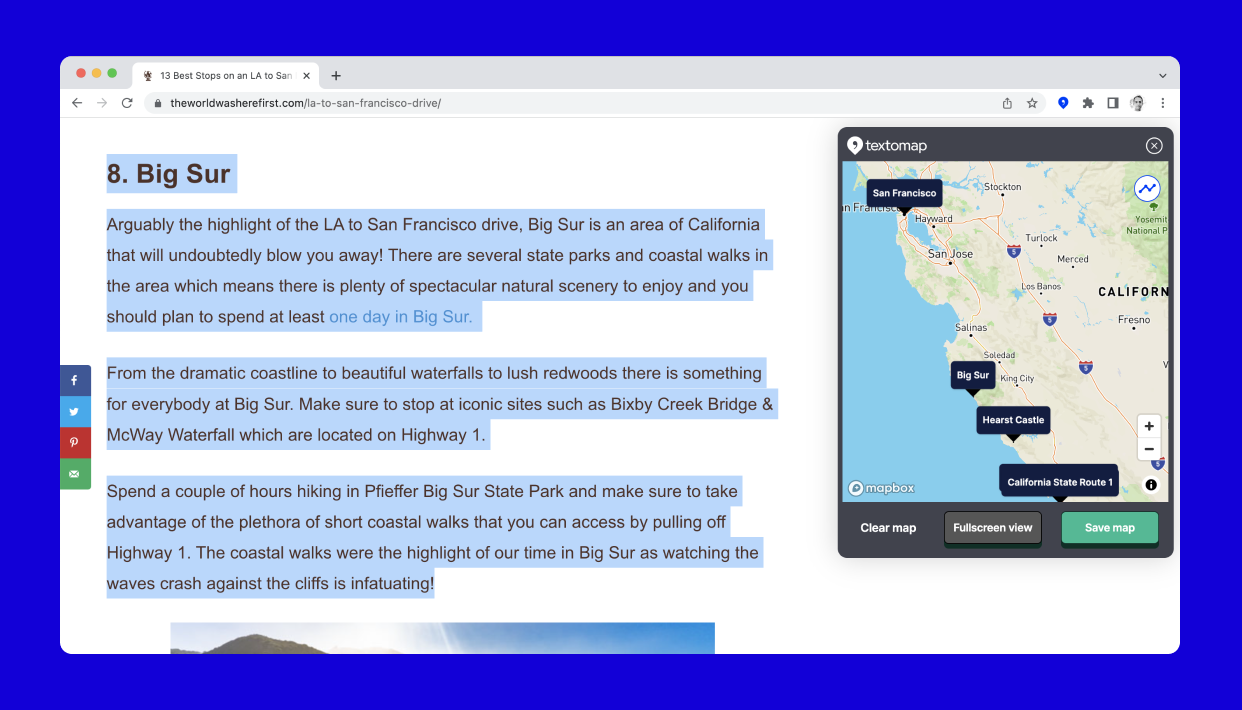
Map created with the Textomap extension
Save the map and export it to Google Maps with one click:
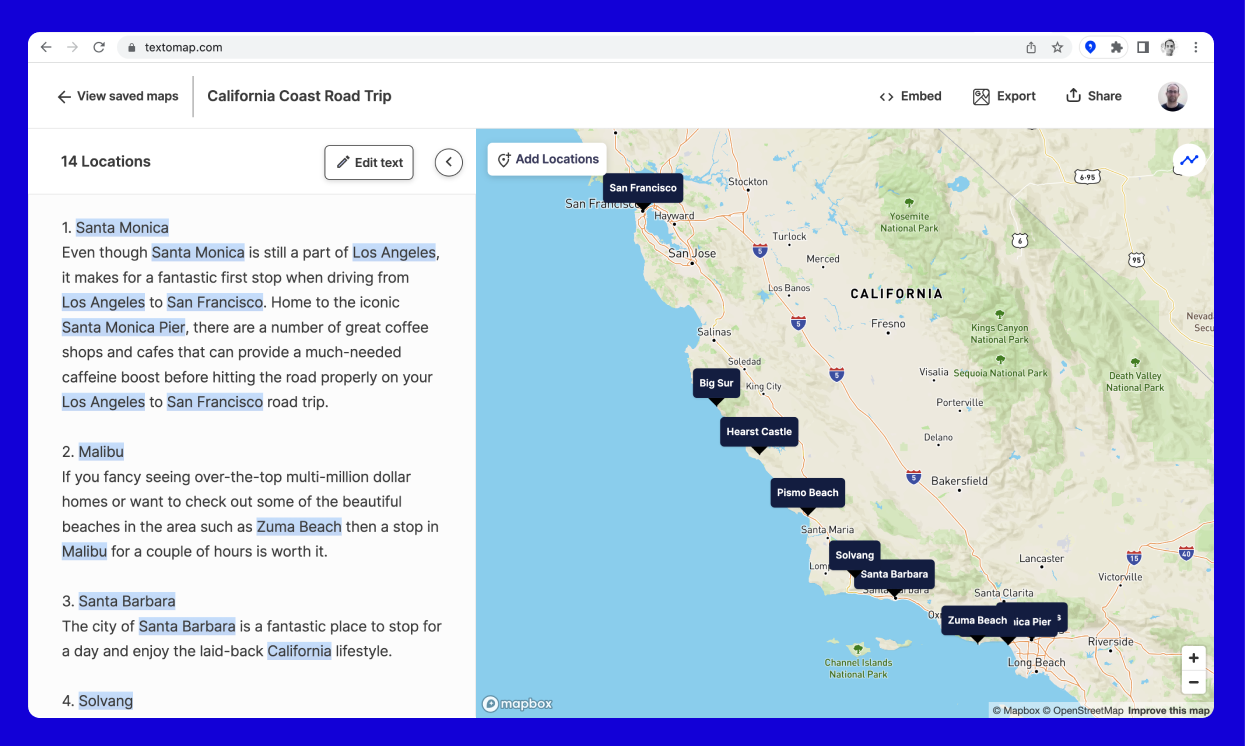
You now have a map that guides you while reading up on recommended stops, along with a Google Map ready to go:

With Textomap.com you can Instantly generate interactive maps from your text to share and embed.
No code, spreadsheets, or complex tools — your words are enough.
No code, spreadsheets, or complex tools — your words are enough.










